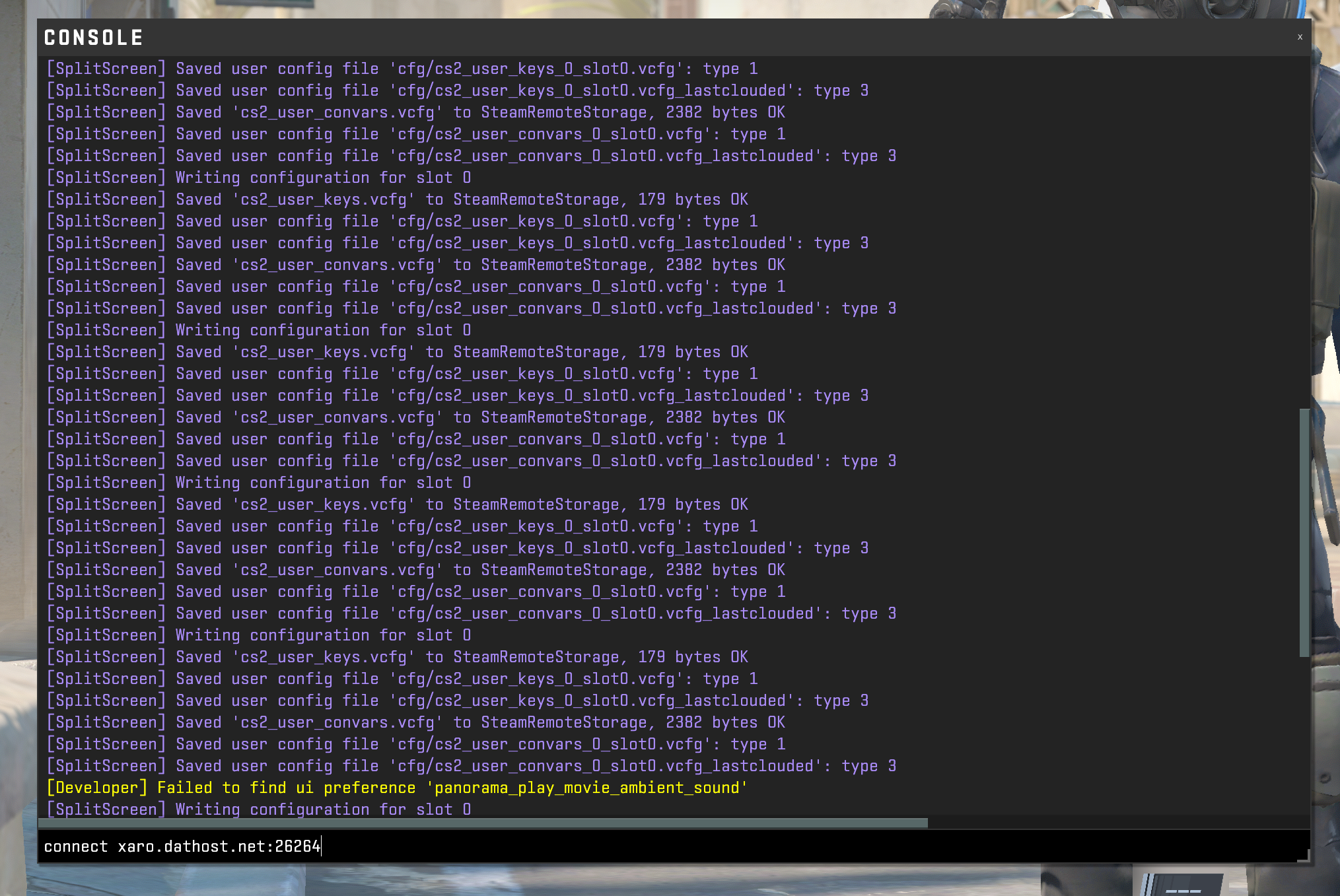CS2: Connect to Server
In this guide, we'll go through the steps necessary in order to connect to a CS2 dedicated server, as a player, or as a GOTV spectator.
How to connect - Console
- 1
- Go to your DatHost Control Panel
- 2
- Click Edit on your CS2 server
- 3
-
Hover the server IP, on your CS2 server, and use the orange Copy symbol to copy the IP-address.
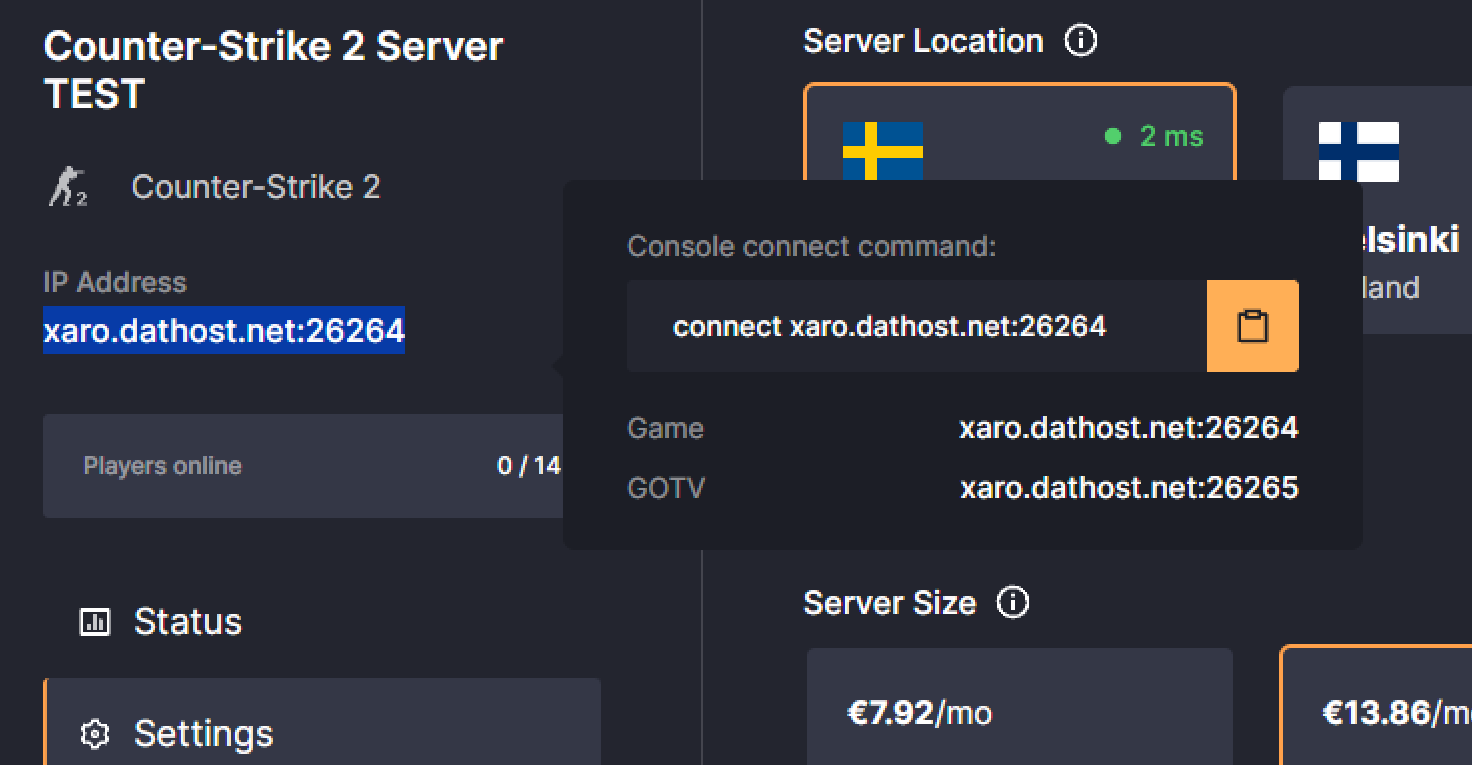
To connect to the GOTV IP, manually copy and paste the IP address on the right of GOTV. Make sure to enable GOTV in the Settings tab before. - 4
- Now, launch the Counter-Strike 2 game.
- 5
-
Go to the Settings menu. Then, head over to the GAME tab.
Skip to Step 8 if you already have enabled the in-game console. - 7
-
Turn on the Enable Developer Console (~) feature by setting it to YES.
By default, the console button is set to ~ but you can modify that bind in the keyboard settings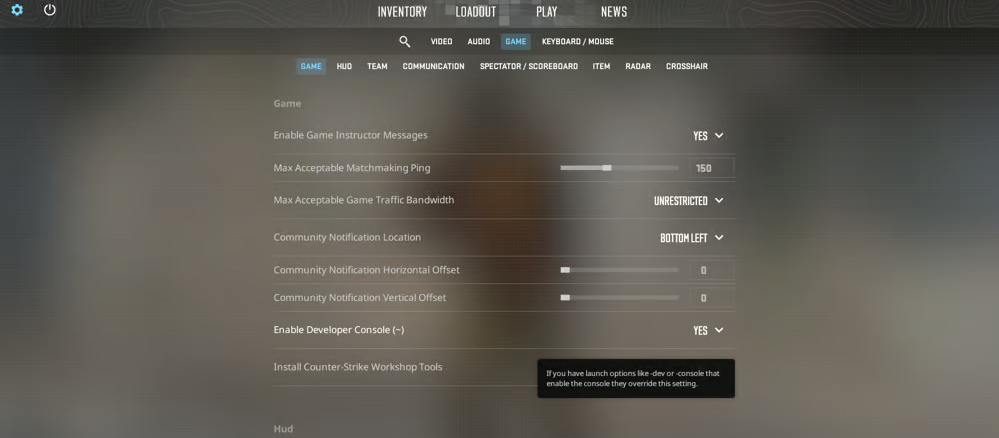
- 8
-
Finally, open the console and paste the server IP from Step 3, and click Enter to connect.