Valheim: Update Server
We update our Valheim Servers automatically within 15 minutes after a new update is released.
Within 15 minutes of a new release, we will push the update in batches to all servers whenever empty. You can also force the update onto your game server with a simple reboot from the Control Panel.
If you were to encounter issues and not get the update, that is most likely due to some major changes in your game files and/or plugins. If you know you made changes to files such as the assembly_valheim.dll, you can restore the file(s) to its original state from the File Manager.
If your server won’t get updated and you don’t know how to move forward, contact us and we’ll help you get it up and running as soon as humanly possible.
Switch to Public Test
- 1
- Go to your Control Panel at DatHost and click Edit on your Valheim Server.
- 2
- Go to the Settings page found in the left menu.
- 3
-
Under the headline Branch, select the option "Public Test"
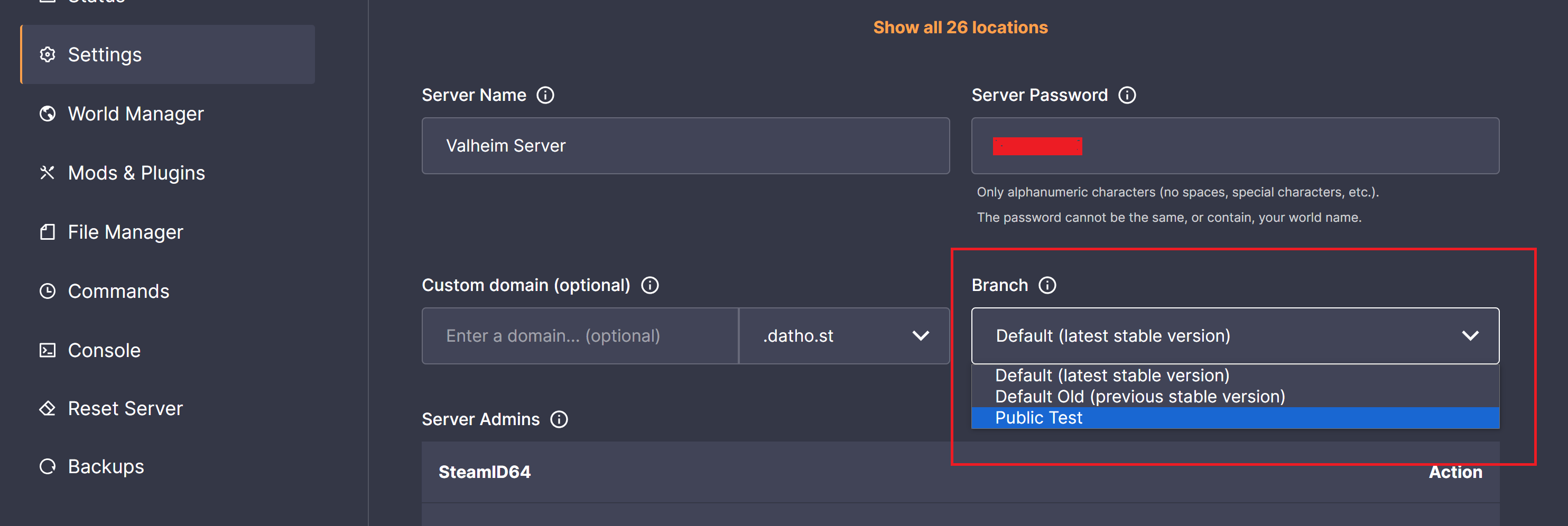
- 4
- After the Public Test is enabled, navigate to the Mods & Plugins page found in the left menu, and make sure BepInEx is disabled.
- 5
- Now, Save and Reboot your server. Done!
If you are switching to the Public Test to access new world assets, note that you might be required to generate a new world after switching.
You can generate a new world in the World Manager found in the left menu of your server.